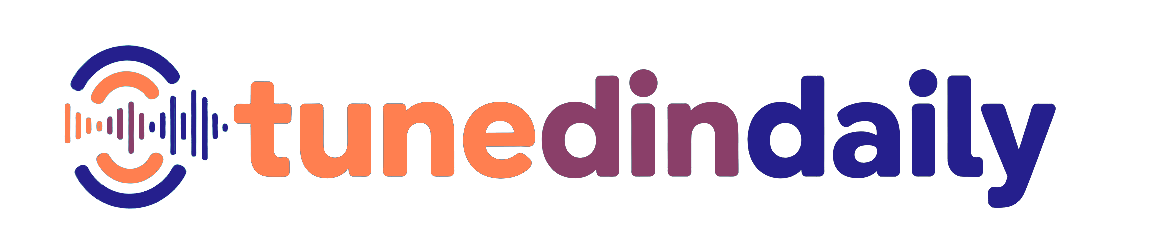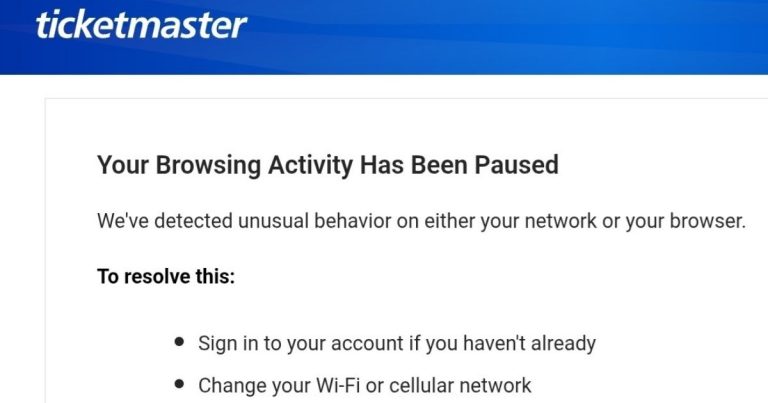The Ticketmaster “Your browsing activity has been paused” error has been a persistent issue for the platform. Whether you’re on PC or on your phone using iPhone or Android, your ability to use the website or the app can suddenly stop and display a screen saying that Ticketmaster has detected unusual behavior or suspicious activity on your network. The platform, which has been under fire in the past, offers several solutions on how to fix the error, but many of them don’t work or don’t mention alternate workarounds. Worse yet, they don’t explain why the site thinks that you may be a bot (when you’re not). Here are some solutions you can try to fix this common error with Ticketmaster.
How to resolve “Your Browsing Activity Has Been Paused” on Ticketmaster
There are many solutions that will resolve the “Your browsing activity has been paused” error on Ticketmaster, so one of them may help you clear the problem or get around it at least temporarily.
Some of the main causes for the error are refreshing the website too many times, especially while trying to purchase a ticket, or using a service that might alter your location or browsing activity in some way. We recommend trying one of the solutions below that users say have helped them fix the issue.
- Use Ticketmaster in a browser with incognito mode on
- Open a window on your browser (Google Chrome and Firebox have this function) that is in incognito mode. This keeps your browsing private and ensures that your activity data isn’t saved.
- Head to Ticketmaster.com and log into your account
- Purchase the tickets you want
- Transfer the tickets to your Google Wallet (this requires that you have it activated and that you have a Google account) or Apple Wallet
- Use a different browser altogether
- Instead of using your current browser, try Chrome, Firefox, Safari, Opera, or Edge and see if you can log into your Ticketmaster account there
- Remove or temporarily disable your VPN
- If you have a VPN on your computer or on your phone, it changes your location to a place that isn’t your actual location. Ticketmaster detects this as potential bot activity.
- Either delete the VPN app altogether or disable it, and see if this allows you to enter Ticketmaster normally
- Disable or temporarily disable “Private Relay” on iPhone
- If you own an iPhone and have an iCloud subscription, the Private Relay feature that prevents websites and apps from detecting your location might be turned on
- Head to the Settings app on your iPhone and click your name at the top
- Select iClous and then tap Private Relay
- Choose to turn Private Relay off either completely or temporarily until tomorrow
- Delete cookies and search history on your browser
- Depending on your browser, head to its settings and delete the cookies and browsing history (particularly for Ticketmaster) over the last week or longer. This will create a new cookie for Ticketmaster when you head back to the website.
- Access the internet using a different IP
- As a temporary fix, you can log onto Ticketmaster using a different network than the one that’s giving you this error. This can means switching to your phone’s network service or using the Wi-Fi at another location.
- Wait 12 or more hours for the issue to resolve
- Many times this error is essentially a temporary suspension on Ticketmaster, so waiting about a day can automatically fix the issue so long as it doesn’t continue thinking that you’re a bot
- Make sure that you don’t continue to check in or log into Ticketmaster or the temporary suspension could reset itself, making the wait even longer
- However, if you can’t wait because you need to print or purchase tickets immediately, then one of the previously mentioned solutions should help
Other possible solutions you can try are stopping the Ticketmaster app on your phone, or turning your phone’s airplane mode on and off.